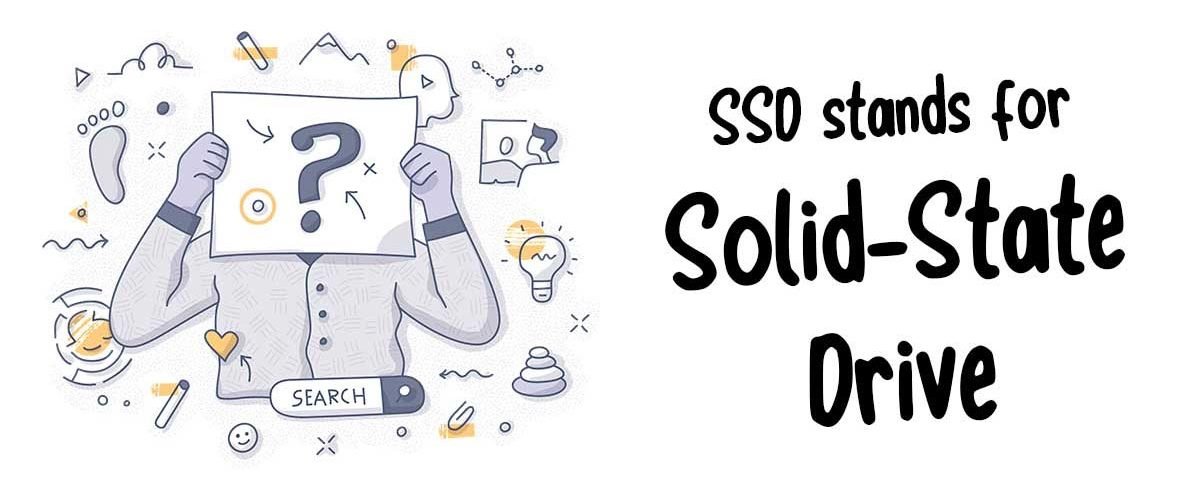There is nothing worse, at least for a person as impatient as me, as sitting and waiting, watching your computer spin while you are sitting on a phone call or trying to respond to an email with critical information. Maybe we have been conditioned to instant results, but I do not think that it will do anything but increase. When we consider one of the primary culprits of performance loss on a PC, one of the first places to look is the hard drive. Historically, most computers have utilized Hybrid Hard Drives (HHD), which is just fancy words for your standard hard drive on your computer. More and more, Solid State Drives (SSD) are quickly working their way to take over the HHD due to their efficiency, power, and performance. Let’s look at some of the elements of an SSD Drive.
SSD (Solid-State Drive)
SSD stands for Solid State Drive, it is a type of hard drive for your computer but operates much more quickly and efficiently. The reason is that standard hard drives function mechanically with moving parts like a read/write head that moves back and forth to either gather or write data to a spinning disc. Those parts can only move, so fast. You may not have taken apart a hard drive before but if you did, you would find a magnetic spinning disc at the root of it. This is what you hear spinning and moving especially as you have multiple programs running in the background. Because an SSD does not rely on moving parts, applications open faster, even simple tasks such as turning on your PC are faster.
An SSD drive is just a different kind of hard drive. This hard drive has a much more efficient way of reading and writing data that the computer needs to run programs and processes. It is not to date, been a standard inclusion on all computers primarily because the price point used to be cost prohibitive for the average consumer. But these days SSDs and all their benefits are quickly catching up and will soon take over the market of hard drives. It is useful for the common user to know because while you may have an otherwise great machine with good components, this might be a solution if performance is your primary frustration.
History of SSD
Since the earliest computers, data was stored for the most part on mechanical hard drives. You may remember or have at least seen videos of reel to reel machines holding data that would be read by the computer. In the 1980’s, I remember my brother’s TI-99 computer functioned by loading data off cassette tapes into the computer. Other than a handful of games that were preloaded onto large bulky drives to be inserted into the computer, every time you wanted to load up a game or a program, you had to hook up the cassette player and load it up. Eventually, hard drives containing spinning discs were introduced and for many years represented the mainstay as one of the computer’s essential components.
IBM created the first hard drive in the late 1950’s about the size of a cupboard called the IBM Model 350 Disk File. This drive had to be moved with a forklift. It could only hold 5MB of data and was totally mechanical. Hard drives steadily improved and by 1979 we were up to 250MB. Improvements in the HHD continued to see them hold more data yet grow smaller in size, but, the only problem, it was still a mechanical device.
Moving parts imminently fail and capturing and storing so much data onto parts that will at some point will fail, created significant risk. Strategies of redundancies were implemented, but by the time this got to the home consumer, the risk became costly as a mechanical failure might mean all the work, all the files, all the pictures and music they had stored on the computer, they simply lost.
Early SSD
The solid-state drive technology started with various experiments in the 1950’s. The technology was being used in expensive super computers by the 1980’s. The storage capacity was extremely small ranging from 2MB to 20MB coupled with prices that ranged between $30,000-$90,000. While the new technology was used in military and even aerospace, it was not used in the consumer electronics until the 1990’s.
As hardware improvements increased in the 1990’s the resulting prices of SSD’s started to drop. However, with a life span of roughly 10 years, it was still not a viable consumer product. It would take another 15-20 years to reach a reliable state at processing speeds that were usable.
Today, SSDs are taking over HHDs on consumer computers as costs decrease and the benefits of speed, efficiency, and reliability make them a sought-after performance improvement tool.
How does an SSD Work?
SSD’s are comprised of a memory chip called a NAND flash memory. The memory chips have almost instant access since there are no moving parts to slow it down. Like random access memory (RAM), the file is saved to a grid of NAND flash cells.
There are multiple grids which are often referred to as blocks. Each of these blocks can hold around 256K to 4MB of data. The SSD has a controller built in that the PC can read. Since the SSD knows exactly where the data is as soon as the PC requests it, it becomes almost instantly available. Compare this to a mechanical hard drive having to physically move to the right location and read the data before it can pass it back to be processed. A great improvement.
Why would you use a Solid-State Drive?
Looking at the benefits of an SSD as opposed to and HHD there are several rationales for its use. In 2018 about 65% of people owned laptops according to Statista. Traditional mechanical hard drives need to be stationary to run well, bumps from moving the computer around can disrupt the mechanical elements of the hard drive damaging the computer. Laptops on the other hand can handle more stress, but if they have a HHD running and there is a significant bump or drop, it can be damaged. However SSD’s are less likely to be impacted by the mobility and movement of a laptop making it much more flexible.
SSD’s run at least three times faster than a standard hard drive compared to the lowest grade SSD and much faster than that with mid to upper grade SSDs. If a user has experienced the wait time with a traditional HHD on a PC booting up Windows and all the utility apps that support the Operating System, SSD will significantly reduce this boot up time. In the same way opening applications or files can be much faster with less idle time waiting for processes to complete.
Lastly, SSD’s have exceptionally low instances of failure when compared to a traditional HHD. There are horror stories of years of files being saved on a hard drive only to have it mechanically stop working and the data becoming inaccessible without extreme measures. SSD’s because there are less parts to fail, there is less chance of malfunctions. For this reason it is a great idea to back up important data on an SSD. Interestingly, the vast majority of computers still contain mechanical hard drives as the SSDs continue to decrease in price until they overtake the HHD’s.
Uses of an SSD
There are many beneficial uses of SSDs. Some include Business, Mobility, Servers, and Gaming.
Business
Corporations today capture and process vast amounts of data from customers, orders, and related detail. That data is constantly used to forecast, measure, and manage results. When dealing with billions of records of data the ability of an SSD to quickly access and transfer information is essential to the organization.
Mobility
In the business world, much less happens within the four walls of the corporate office. Salespeople need quick access to information. Global companies rely on the ability to access information wherever they may be in the world. Even rough industrial environments rely on the ability to quickly pull up drone footage of a build site. These require technologies that can withstand the rigor of being mobile. SSDs allow for reliable, fast drives with reduced potential of data loss or mechanical failures.
Servers
When you consider servers, the entire internet is reliant upon servers supporting each individual web page. The longer it takes to pull information from a server and transfer that information back to the customer, the more chance that customer has moved on to another page. The culture has become indoctrinated with speed and patience waiting for information is in short supply.
Gaming
The gaming industry continues to rely heavily on the ability to pull information quickly. Contrasted with old Atari machines where a square box on the screen was either turned on or off (0 or 1), games today pull an incredible amount of information almost immediately and render images and action on the screen. The quicker this data can be processed the better potential the game has of realistic detailed presentation. To make this user experience great, the system relies on constantly reading and writing data to files.
How Much Does an SSD Cost?
Both the SSD with SATA and SSD with 2.M products have a variety of options. Most of them run in the $60-$350 Range. The size is one contributor to price, ranging from 250GB to as high as 2 Terabyte. 500GB is a good starting point.
The processing is another attribute with some reading/writing 1,700 MB per second up to well above 9,000 in some cases. Be sure to read the reviews before buying any product as there is quite a bit of good information there in selecting a specific product. In addition make sure you research your specific product as sometimes there can be specifications unique to your system.
Variations of SSD’s
There are a couple of types of SSDs to choose from and have different purposes and features. There are two types, the NVMe and the SATA.
NVMe
The NVMe can also be called a PCIe or PCIe-NVMe. NVMe stands for Non-Volatile Memory Express. This is a specification that was created for SSDs that defines how the host software will communicate with the SSD drive. PCIe is often used when the target is high performance graphic cards, network cards or other high performance addons. It represents a superior functional structure containing at least 65,535 input and output queues. Each one of these queues then has at least 65,535 commands that are mapped to the CPU. The result of this structure is the reduction of input/output commands. This process runs with what is referred to as a ‘utilizing an interrupt’ or ‘polling mode’ which ensures the data has been passed along before moving to the next piece. This process in turn performs better with lower latency or inactivity periods. This is great when fast speed is needed as a priority. The NVMe is even faster with less idle time or latency. These speeds can run around 4,000 MB per second or faster. This is about 8 times faster than SATA and 32 times faster than a standard mechanical HHD.
SATA
The second type of SSD is a SATA, which stands for Serial Advanced Technology Attachment or Serial ATA. By comparison, this is a slower version and was designed more for storage and maxes out at about 600MB per second. In terms of grades, these would be lower and will use the same interface that is found on a hard drive. SATA HHD can simultaneously read and write about four times the data that a PC with a typical hard drive can.
SSD Types
2.5 Inch SSD
Most common is the 2.5-inch SSD. These will fit into the space of a standard hard drive if upgrading your PC.
M.2 SSD
The M.2 SSD is a memory stick that would be connected to the motherboard via an M.2 slot. Make sure you know what type of connections your motherboard will take as some only take SATA SSD’s and others are set up to take either M.2 or a SATA SSD.
Add-In Card
Sometimes, especially on desktop units, users opt for an Add-In Card utilizing a PCI slot. They will typically plug into a motherboards PCIe x4 or x16 slot. Because of the typical luxury of space in a desktop PC, some of these cards are built to be able to handle even more, such as the Intel Optane 900p, that is extremely fast when compared to other SSDs.
Solid-State Drive Memory Types
When purchasing an SSD there are a few types of memory that one should be aware of to help make decisions. Single-Level Cell, Multi-Level Cell and Triple Level Cell.
Single-Level Cell (SLC)
This SLC SDD memory is the fastest of the three. It is fast because it is simplified. Each cell can hold one bit of data, which is a binary term meaning either 1 or 0. Because of its simplicity it runs extremely fast, does not require as much power, and is extremely accurate. It is also the most expensive which causes it often to be a corporate solution, although it is accessible to consumers as well.
Multi-Level Cell (MLC)
The difference with the MLC SSD is that each cell can hold two bits of data, again 0 or 1. But this seemingly miniscule difference requires about 10 times more power. Two bits of data can result in 4 different outcomes, 00, 01, 11, 10. So the process now is quadrupled per cell resulting a slight performance decrease. They can wear out more quickly than the SLC SSD’s. But it is important to note when talking about wearing out, the measurement is in terms of decades as opposed to months or even years.
Triple Level Cell (TLC)
As the name implies, each cell can hold three bits of data. Following our logic of the binary data 0 or 1, each cell now has multiple results. 000, 001, 010, 100, 011, 101, 111, 110. This increase in possible results per cell again takes additional power and resources resulting in slower performance to read and write as well as less precision.
SSD Performance
Performance is the combined output of all the processes that are running on a PC. With a SATA SSD running at 600MB per second or even a NVMe running at 4,000MB per second, this still pales in comparison to other PC components able to run 20-30 Gigabytes per second. So improving the hard drive to an SSE and namely a NVMe is worth the dollars spent to improve performance.
According to Acast.com in a series of tests after upgrading its HHD with a SATA SSD, the results speak for themselves.
Boot Time
- HHD 79 Seconds
- SSD 17 Seconds
Game Loading
- HHD 133 Seconds
- SSD 25 seconds
Selecting a SSD
We have covered many aspects of the SSD and now you are at the place where you are asking, “How do I select the right SSD?”, fair enough. In general, a good rule of thumb for a desktop PC, an MLC solid state drive with a SATA III connection is pretty much the middle of the road. It is primarily the same for a laptop however make sure you have an M.2 connection.
When selecting an SSD usually a 500GB product is a good midpoint between capacity and the cost. You can save some dollars with a SATA drive and have great performance. Remember that while the NVMe SSD outperforms the SATA SSD, still any SSD is better than any hard drive. Even the low-end SSD will be at least 3 times better in terms of speed and performance than a hard drive.
Upgrading to a SSD Drive
Now that you have selected and purchased your SSD you are ready to install it into your system and trying to figure out where to begin. There are several tools you can use such as Macruim Reflect or Acronis True Image or another option to help you clone your old hard drive and swap to your solid-state drive. There are plenty of guides to help you clone your system but once completed you can quickly enjoy the benefits of the SSD.
The Future of SSSD’s
Business and consumers demand for storage solutions show no signs of slowing down. Solid State Drives are replacing traditional hard drives daily and quite soon will replace them all. The solid-state storage market in 2019 was valued at about $34B and is anticipated to triple within 5 years to $80B. Data centers are converting to solid state technology. Which means everything will continue to increase in speed thus increasing consumer demand.
Continued investment into the various SSD memory types we discussed above will also continue to improve capacity as well as speed in products such as the SSD-Single -Level Cell (SCL), both durable and experiencing an increase able to handle 100,000 writes per cell.
You will also notice mobile storage increasing on phones. Remember when saving a few months of pictures filled up your phone and slowed the entire phone’s operating system down? Now days, even though Cloud storage is still pushed, most phones continue to be able to increase their capacity without salvaging performance.
Finally as I mentioned before, NVMes outperform SATA, but then all SSDs outperform traditional hard drives. The NVMe continues to become dominant among SSDs and will again take us to an even better efficiency.
Additional Information About SSD’s
One of the first practices in speeding up traditional HHD drives is the defragmentation tool. It goes through a process of re-sorting data on your hard drive so it can be accessed more efficiently. Since this is not an issue with the SSDs, there is no need to defragment and in fact this can hurt an SSD drive.
There is another suggested performance improvement with SSDs. The TRIM function on a PC is essential and keeps the SSD performing at an optimal level. This feature, which can be controlled via the Command Prompt, tells the SSD card which blocks are no longer needed and can be erased. This improves performance and extends the lifespan.
Summary
With PC’s today experiencing blazing speed, this is just one more area, that has now become accessible to the common consumer. When you look at the advancements made in corporate technology, mobile technology, and gaming to name a few, we can see that the trends continue to require more and more ability to read and write data at lightning speeds. As that continues to find its way to consumers, our products continue to get better. Just recently in the Fall of 2020, for the first time Microsoft Flight Simulator (which has been meticulously designed to match the included aircraft functionality in amazing detail) will utilize live Bing map data from anywhere in the world and cross reference that with an artificial intelligence program that can build environments based on these satellite images. Oh and not mention live weather. (Sorry I am an airplane junkie). Just stop for a moment and consider the amount of instant data that must be accessed, read, and written to relay back to whatever system the user is on in a way that feels realistic. This is the impact of speed, and now you can apply some of that to your PC sitting on your desk.